Ako rýchlo previesť čísla na anglické slová v Exceli?
Ak máte v pracovnom hárku stĺpec číselných hodnôt a teraz ich musíte premeniť na ekvivalentné anglické slová alebo slová v anglickej mene, ako je znázornené na nasledujúcom obrázku. Tu budem hovoriť o tom, ako rýchlo a jednoducho zmeniť čísla na anglické slová.
 |
 |
Preveďte čísla na anglické slová pomocou funkcie definovanej používateľom
Preveďte čísla na menové slová pomocou funkcie definovanej používateľom
Preveďte čísla na menové slová pomocou užitočnej funkcie
Preveďte čísla na anglické slová pomocou funkcie definovanej používateľom
Neexistujú žiadne funkcie alebo vzorce, ktoré by vám pomohli vyriešiť túto úlohu priamo v Exceli, ale na dokončenie môžete vytvoriť funkciu definovanú používateľom. Postupujte podľa nasledujúcich krokov:
1. Podržte stlačené tlačidlo ALT + F11 kľúče a otvorí sa Microsoft Visual Basic for Applications Window.
2, kliknite Vložiť > Modulya vložte nasledujúci kód do Okno modulu.
Function NumberstoWords(ByVal MyNumber)
'Update by Extendoffice
Dim xStr As String
Dim xFNum As Integer
Dim xStrPoint
Dim xStrNumber
Dim xPoint As String
Dim xNumber As String
Dim xP() As Variant
Dim xDP
Dim xCnt As Integer
Dim xResult, xT As String
Dim xLen As Integer
On Error Resume Next
xP = Array("", "Thousand ", "Million ", "Billion ", "Trillion ", " ", " ", " ", " ")
xNumber = Trim(Str(MyNumber))
xDP = InStr(xNumber, ".")
xPoint = ""
xStrNumber = ""
If xDP > 0 Then
xPoint = " point "
xStr = Mid(xNumber, xDP + 1)
xStrPoint = Left(xStr, Len(xNumber) - xDP)
For xFNum = 1 To Len(xStrPoint)
xStr = Mid(xStrPoint, xFNum, 1)
xPoint = xPoint & GetDigits(xStr) & " "
Next xFNum
xNumber = Trim(Left(xNumber, xDP - 1))
End If
xCnt = 0
xResult = ""
xT = ""
xLen = 0
xLen = Int(Len(Str(xNumber)) / 3)
If (Len(Str(xNumber)) Mod 3) = 0 Then xLen = xLen - 1
Do While xNumber <> ""
If xLen = xCnt Then
xT = GetHundredsDigits(Right(xNumber, 3), False)
Else
If xCnt = 0 Then
xT = GetHundredsDigits(Right(xNumber, 3), True)
Else
xT = GetHundredsDigits(Right(xNumber, 3), False)
End If
End If
If xT <> "" Then
xResult = xT & xP(xCnt) & xResult
End If
If Len(xNumber) > 3 Then
xNumber = Left(xNumber, Len(xNumber) - 3)
Else
xNumber = ""
End If
xCnt = xCnt + 1
Loop
xResult = xResult & xPoint
NumberstoWords = xResult
End Function
Function GetHundredsDigits(xHDgt, xB As Boolean)
Dim xRStr As String
Dim xStrNum As String
Dim xStr As String
Dim xI As Integer
Dim xBB As Boolean
xStrNum = xHDgt
xRStr = ""
On Error Resume Next
xBB = True
If Val(xStrNum) = 0 Then Exit Function
xStrNum = Right("000" & xStrNum, 3)
xStr = Mid(xStrNum, 1, 1)
If xStr <> "0" Then
xRStr = GetDigits(Mid(xStrNum, 1, 1)) & "Hundred "
Else
If xB Then
xRStr = "and "
xBB = False
Else
xRStr = " "
xBB = False
End If
End If
If Mid(xStrNum, 2, 2) <> "00" Then
xRStr = xRStr & GetTenDigits(Mid(xStrNum, 2, 2), xBB)
End If
GetHundredsDigits = xRStr
End Function
Function GetTenDigits(xTDgt, xB As Boolean)
Dim xStr As String
Dim xI As Integer
Dim xArr_1() As Variant
Dim xArr_2() As Variant
Dim xT As Boolean
xArr_1 = Array("Ten ", "Eleven ", "Twelve ", "Thirteen ", "Fourteen ", "Fifteen ", "Sixteen ", "Seventeen ", "Eighteen ", "Nineteen ")
xArr_2 = Array("", "", "Twenty ", "Thirty ", "Forty ", "Fifty ", "Sixty ", "Seventy ", "Eighty ", "Ninety ")
xStr = ""
xT = True
On Error Resume Next
If Val(Left(xTDgt, 1)) = 1 Then
xI = Val(Right(xTDgt, 1))
If xB Then xStr = "and "
xStr = xStr & xArr_1(xI)
Else
xI = Val(Left(xTDgt, 1))
If Val(Left(xTDgt, 1)) > 1 Then
If xB Then xStr = "and "
xStr = xStr & xArr_2(Val(Left(xTDgt, 1)))
xT = False
End If
If xStr = "" Then
If xB Then
xStr = "and "
End If
End If
If Right(xTDgt, 1) <> "0" Then
xStr = xStr & GetDigits(Right(xTDgt, 1))
End If
End If
GetTenDigits = xStr
End Function
Function GetDigits(xDgt)
Dim xStr As String
Dim xArr_1() As Variant
xArr_1 = Array("Zero ", "One ", "Two ", "Three ", "Four ", "Five ", "Six ", "Seven ", "Eight ", "Nine ")
xStr = ""
On Error Resume Next
xStr = xArr_1(Val(xDgt))
GetDigits = xStr
End Function3. Uložte a zatvorte tento kód a vráťte sa späť do pracovného hárka, do prázdnej bunky zadajte tento vzorec =NumberstoWords(A2)( A2 je bunka, v ktorej chcete previesť číslo na anglické slovo), pozri snímku obrazovky:
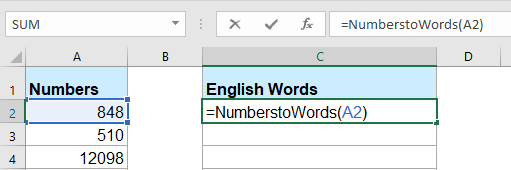
4. Potom stlačte vstúpiť a vyberte bunku C2 a potom potiahnite rukoväť výplne do rozsahu, v ktorom chcete tento vzorec obsahovať. Všetky číselné hodnoty boli prevedené na ich zodpovedajúce anglické slová.

Poznámky: Tento kód funguje len pre celé čísla, ale neplatí pre desatinné čísla.
Preveďte čísla na menové slová pomocou funkcie definovanej používateľom
Ak chcete previesť čísla na slová anglickej meny, mali by ste použiť nižšie uvedený kód VBA.
1. Podržte stlačené tlačidlo ALT + F11 kľúče a otvorí sa Microsoft Visual Basic for Applications Window.
2, kliknite Vložiť > Modulya vložte nasledujúci kód do Okno modulu.
Function SpellNumberToEnglish(ByVal pNumber)
'Update by Extendoffice
Dim Dollars, Cents
arr = Array("", "", " Thousand ", " Million ", " Billion ", " Trillion ")
pNumber = Trim(Str(pNumber))
xDecimal = InStr(pNumber, ".")
If xDecimal > 0 Then
Cents = GetTens(Left(Mid(pNumber, xDecimal + 1) & "00", 2))
pNumber = Trim(Left(pNumber, xDecimal - 1))
End If
xIndex = 1
Do While pNumber <> ""
xHundred = ""
xValue = Right(pNumber, 3)
If Val(xValue) <> 0 Then
xValue = Right("000" & xValue, 3)
If Mid(xValue, 1, 1) <> "0" Then
xHundred = GetDigit(Mid(xValue, 1, 1)) & " Hundred "
End If
If Mid(xValue, 2, 1) <> "0" Then
xHundred = xHundred & GetTens(Mid(xValue, 2))
Else
xHundred = xHundred & GetDigit(Mid(xValue, 3))
End If
End If
If xHundred <> "" Then
Dollars = xHundred & arr(xIndex) & Dollars
End If
If Len(pNumber) > 3 Then
pNumber = Left(pNumber, Len(pNumber) - 3)
Else
pNumber = ""
End If
xIndex = xIndex + 1
Loop
Select Case Dollars
Case ""
Dollars = "No Dollars"
Case "One"
Dollars = "One Dollar"
Case Else
Dollars = Dollars & " Dollars"
End Select
Select Case Cents
Case ""
Cents = " and No Cents"
Case "One"
Cents = " and One Cent"
Case Else
Cents = " and " & Cents & " Cents"
End Select
SpellNumberToEnglish = Dollars & Cents
End Function
Function GetTens(pTens)
Dim Result As String
Result = ""
If Val(Left(pTens, 1)) = 1 Then
Select Case Val(pTens)
Case 10: Result = "Ten"
Case 11: Result = "Eleven"
Case 12: Result = "Twelve"
Case 13: Result = "Thirteen"
Case 14: Result = "Fourteen"
Case 15: Result = "Fifteen"
Case 16: Result = "Sixteen"
Case 17: Result = "Seventeen"
Case 18: Result = "Eighteen"
Case 19: Result = "Nineteen"
Case Else
End Select
Else
Select Case Val(Left(pTens, 1))
Case 2: Result = "Twenty "
Case 3: Result = "Thirty "
Case 4: Result = "Forty "
Case 5: Result = "Fifty "
Case 6: Result = "Sixty "
Case 7: Result = "Seventy "
Case 8: Result = "Eighty "
Case 9: Result = "Ninety "
Case Else
End Select
Result = Result & GetDigit(Right(pTens, 1))
End If
GetTens = Result
End Function
Function GetDigit(pDigit)
Select Case Val(pDigit)
Case 1: GetDigit = "One"
Case 2: GetDigit = "Two"
Case 3: GetDigit = "Three"
Case 4: GetDigit = "Four"
Case 5: GetDigit = "Five"
Case 6: GetDigit = "Six"
Case 7: GetDigit = "Seven"
Case 8: GetDigit = "Eight"
Case 9: GetDigit = "Nine"
Case Else: GetDigit = ""
End Select
End Function3. Uložte tento kód a vráťte sa späť do pracovného hárka, do prázdnej bunky zadajte tento vzorec =SpellNumberToEnglish(A2)( A2 je bunka, v ktorej chcete previesť číslo na slovo anglickej meny) a potom potiahnite rukoväť výplne nadol k bunkám, v ktorých chcete použiť tento vzorec, všetky čísla boli napísané na slová anglickej meny, pozri snímku obrazovky:
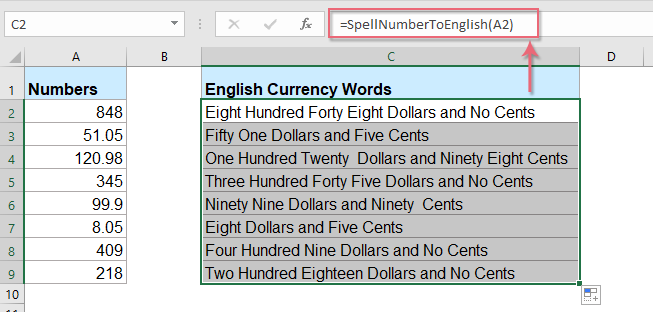
Preveďte čísla na menové slová pomocou užitočnej funkcie
Vyššie uvedený kód je pre začiatočníkov Excelu trochu problematický, tu predstavím užitočnú funkciu, Kutools pre Excel's Čísla k slovám, pomocou tejto pomôcky môžete čísla rýchlo vyhláskovať do anglických slov alebo menových slov.
Tipy:Použiť toto Čísla k slovám Po prvé, mali by ste si stiahnuť Kutools pre Excela potom použite funkciu rýchlo a jednoducho.
Po inštalácii Kutools pre Excel, urobte prosím takto:
1. Vyberte zoznam čísel, ktoré chcete previesť, a potom kliknite Kutools > obsah > Čísla k slovám, pozri snímku obrazovky:

2. V Čísla na menové slová dialógové okno, skontrolujte Angličtina možnosť od Jazyky zoznam a potom kliknite na Ok tlačidlo, uvidíte, že všetky čísla boli vypísané do slov anglickej meny:
 |
 |
 |
Tipy: Ak chcete získať anglické slová, skontrolujte Nekonvertované na menu začiarkavacie políčko z možnosti sekcia, pozri screenshoty:
 |
 |
 |
Kliknutím stiahnete Kutools pre Excel a bezplatnú skúšobnú verziu teraz!
Najlepšie nástroje kancelárskej produktivity
Obohaťte svoje excelové zručnosti pomocou Kutools pre Excel a zažite efektivitu ako nikdy predtým. Kutools for Excel ponúka viac ako 300 pokročilých funkcií na zvýšenie produktivity a šetrenie času. Kliknutím sem získate funkciu, ktorú najviac potrebujete...

Karta Office prináša do balíka Office rozhranie s kartami a značne vám uľahčí prácu
- Povoliť úpravy a čítanie na kartách vo Worde, Exceli, PowerPointe, Publisher, Access, Visio a Project.
- Otvorte a vytvorte viacero dokumentov na nových kartách toho istého okna, nie v nových oknách.
- Zvýši vašu produktivitu o 50 % a zníži za vás stovky kliknutí myšou každý deň!
